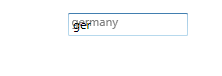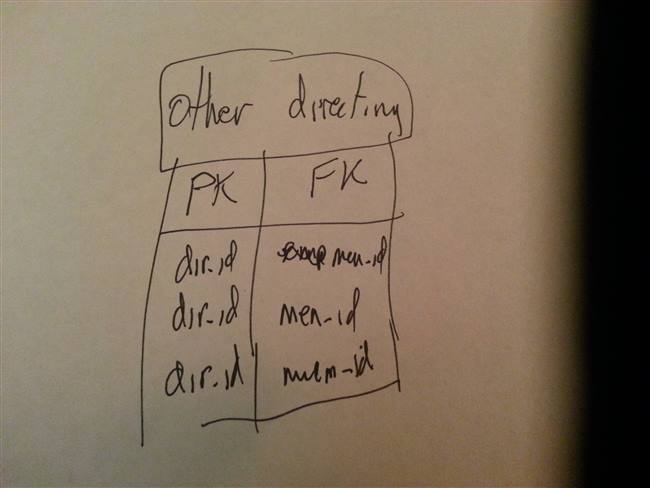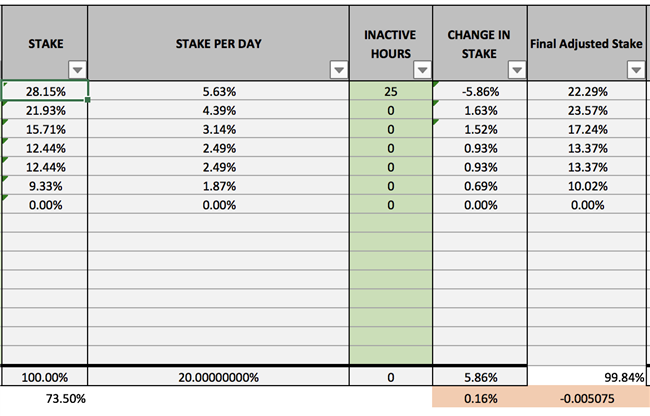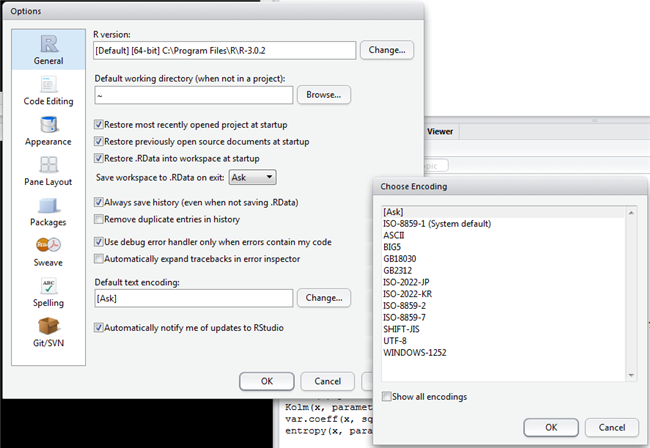Вопрос:
Можно ли объединить 100 документов Документов Google в один? Я пробовал копировать, но это кажется слишком длинным, и копировать комментарии невозможно.
Ответ №1
Это можно сделать с помощью Google Apps Script. См. Этот пример. Наиболее релевантные части (например, не предполагает ничего, кроме Документов Google в папке):
function combine() { var folder = DriveApp.getRootFolder(); if (folder == null) { Logger.log(«Failed to get root folder»); return; } var combinedTitle = «Combined Document Example»; var combo = DocumentApp.create(combinedTitle); var comboBody = combo.getBody(); var hdr = combo.addHeader(); hdr.setText(combinedTitle) var list = folder.getFiles(); while (list.hasNext()) { var doc = list.next(); var src = DocumentApp.openById(doc.getId()); var srcBody = src.getBody(); var elems = srcBody.getNumChildren(); for (var i = 0; i < elems; i++ ) { elem = srcBody.getChild(i).copy(); // fire the right method based on elem type switch (elem.getType()) { case DocumentApp.ElementType.PARAGRAPH: comboBody.appendParagraph(elem); break; case // something } } } }
Обратите внимание, что вы не копируете содержимое исходного документа в один кусок; вы должны пропустить их как отдельные элементы и запустить правильный метод append *, чтобы добавить их в объединенный/целевой файл.
Ответ №2
Я расширил ответ @noltie, чтобы рекурсивно поддерживать объединение документов в структуре папок, начиная с произвольной папки (не обязательно корневой папки документов Google), и защищать ошибки сценариев при слишком большом количестве несохраненных изменений.
function getDocsRec(rootFolder) { var docs = []; function iter(folder) { var childFolders = folder.getFolders(); while (childFolders.hasNext()) { iter(childFolders.next()); } var childFiles = folder.getFiles(); while (childFiles.hasNext()) { var item = childFiles.next(); var docName = item.getName(); var docId = item.getId(); var doc = {name: docName, id: docId}; docs.push(doc); } } iter(rootFolder); return docs; } function combineDocs() { // This function assumes only Google Docs files are in the root folder // Get the id from the URL of the folder. var folder = DriveApp.getFolderById(«<root folder id>»); if (folder == null) { Logger.log(«Failed to get root folder»); return; } var combinedTitle = «Combined Document Example»; var combo = DocumentApp.create(combinedTitle); var comboBody = combo.getBody(); // merely get the files recursively, does not get them in alphabetical order. var docArr = getDocsRec(folder); // Log all the docs we got back. Click «Edit -> Logs» to see. docArr.forEach(function(item) { Logger.log(item.name) }); // this sort will fail if you have files with identical names // docArr.sort(function(a, b) { return a.name < b.name ? -1 : 1; }); // Now load the docs into the combo doc. // We can’t load a doc in one big lump though; // we have to do it by looping through its elements and copying them for (var j = 0; j < docArr.length; j++) { // There is a limit somewhere between 50-100 unsaved changed where the script // wont continue until a batch is commited. if (j % 50 == 0) { combo.saveAndClose(); combo = DocumentApp.openById(combo.getId()); comboBody = combo.getBody(); } var entryId = docArr[j].id; var entry = DocumentApp.openById(entryId); var entryBody = entry.getBody(); var elems = entryBody.getNumChildren(); for (var i = 0; i < elems; i++) { var elem = entryBody.getChild(i).copy(); switch (elem.getType()) { case DocumentApp.ElementType.HORIZONTAL_RULE: comboBody.appendHorizontalRule(); break; case DocumentApp.ElementType.INLINE_IMAGE: comboBody.appendImage(elem); break; case DocumentApp.ElementType.LIST_ITEM: comboBody.appendListItem(elem); break; case DocumentApp.ElementType.PAGE_BREAK: comboBody.appendPageBreak(elem); break; case DocumentApp.ElementType.PARAGRAPH: comboBody.appendParagraph(elem); break; case DocumentApp.ElementType.TABLE: comboBody.appendTable(elem); break; default: var style = {}; style[DocumentApp.Attribute.BOLD] = true; comboBody.appendParagraph(«Element type ‘» + elem.getType() + «‘ could not be merged.»).setAttributes(style); } } // page break at the end of each entry. comboBody.appendPageBreak(); } }
Вы можете создать и запустить скрипт с приведенным выше кодом на https://script.google.com/home
Ответ №3
Загрузите все файлы как Docx, затем используйте Microsoft Word или Open Office для объединения документов с помощью функции “основного документа”. (Слово также относится к этому как “Очерк”).
Ответ №4
И то, и другое вышло из строя для меня, когда скрипт возвращает красную пастилку:
Служба недоступна: Docs Dismiss
(найдены документы в папке, идентификаторы документов и объединенный документ создан, но пустой)
Исправлено – в списке был документ, который не принадлежал мне или был создан путем конвертации. Убрал то и понеслось.
Ответ №5
Документы Google еще не поддерживают какой-либо тип слияния. Вы можете выбрать все 100 документов, загрузить их и попытаться объединить их в автономном режиме.